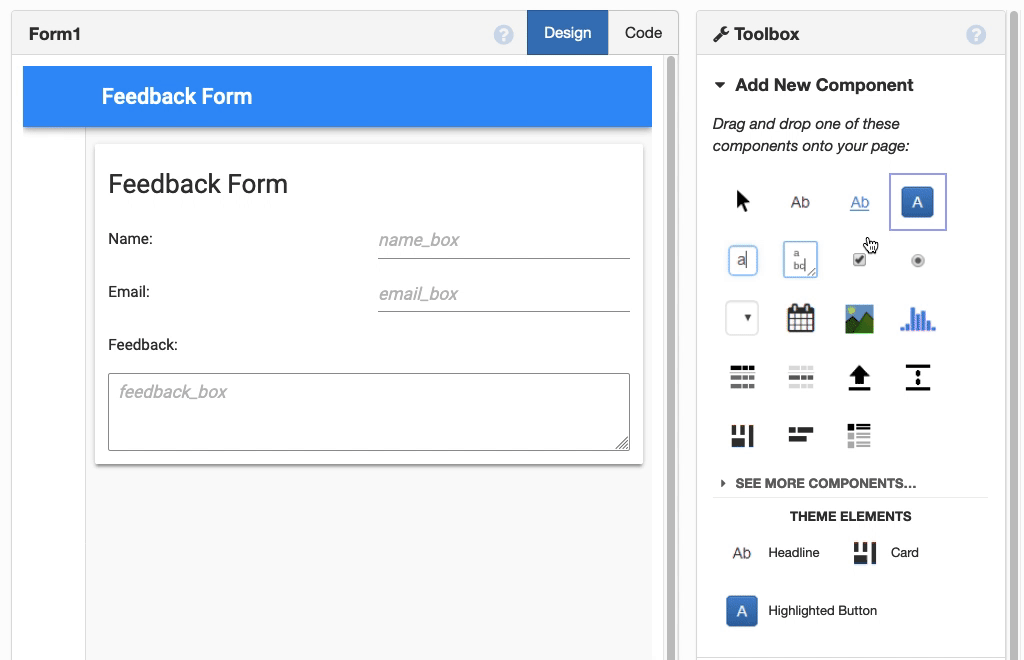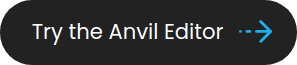Anvil is a framework for building full-stack web apps with nothing but Python:
- Your browser-side code is in Python
- Your user interface is in Python
- Your server-side code is in Python
- (Optional:) Your database is Python object
The Anvil Runtime is the open-source engine that powers those apps. This repository contains the Anvil Runtime libraries, as well as a standalone App Server which uses the Runtime to serve an Anvil app from the local filesystem.
The easiest way to build an Anvil app is the free online editor at https://anvil.works. It includes a drag-and-drop GUI builder and free, built-in hosting for your apps.
Nevertheless, you don't need the cloud service at all to build or run Anvil applications!
This repository contains a standalone web server that serves a single Anvil app. Launching it is as simple as:
$ pip install anvil-app-server
$ create-anvil-app todo-list MyTodoList
$ anvil-app-server --app MyTodoListFor a step-by-step guide to running your first Anvil app, check out the getting started guide. To learn how to create an Anvil app using your favourite Text Editor, check out our guide.
-
Full-stack apps with nothing but Python - The Anvil App Server runs your client-side code in the web browser, and the server-side code in server-side Python. It even has a built-in database, with rows that can be passed freely between server- and client-side code.
-
HTTPS out of the box - If launched with an HTTPS origin, the Anvil App Server will launch an HTTPS reverse proxy and obtain a certificate from Let's Encrypt.
-
No configuration required - The Anvil App Server includes its own database (Postgres) and reverse proxy (Traefik), so all you need to do is launch it. No need to spend half an hour setting up your environment.
-
Connect code from anywhere - The Anvil Uplink allows you to connect scripts, Jupyter notebooks, or anything else with a Python interpreter to your app.
-
Interactive shell - Just launch the server with
--shellto connect a fresh Python interpreter via the Uplink.
You can find about Anvil apps at https://anvil.works, where we also provide an online IDE, graphical UI designer, and an app hosting service - all available for free.
Check out the step-by-step tutorials and examples and reference documentation.
The standalone app server supports the following options:
--config-file FILENAME Load config from the specified YAML file
--data-dir DIRECTORY Store data in the specified directory (default: .anvil-data)
--auto-migrate Migrate data tables schema automatically
--ignore-invalid-schema Ignore invalid data tables schema and run anyway
--database DB-URL Database URL
--app DIRECTORY Load and run the specified app
--dep-id ID=PACKAGE Associate a dependency app ID with its package name
--secret NAME=VALUE Provide an app secret
--encryption-key NAME=VALUE Pass an app encryption key
--downlink-key KEY Authentication key for a separately launched downlink
--uplink-key KEY Key to connect server (privileged) uplinks to this app
--client-uplink-key KEY Key to connect client (unprivileged) uplinks to this app
--shell Launch an interactive Python shell for your app (via the uplink)
--ip IP Listen on the specified IP address
--port PORT Serve HTTP requests on the specified port
--http-redirect-port PORT Redirect HTTP requests on the specified port to HTTPS
--smtp-server-port PORT Accept SMTP email on the specified port
--origin URL Set the home URL of this app (eg https://my-app.com)
--disable-tls Don't terminate TLS connections, regardless of the origin scheme
--forward-headers-insecure When running embedded TLS termination, pass through the X-Forwarded-* headers (off by default)
--add-hsts-headers Enable HSTS headers when origin URL uses https. Default: false
--letsencrypt-storage PATH Path to a JSON file to store LetsEncrypt certificates
(default: <data-dir>/letsencrypt-certs.json)
--letsencrypt-staging Use the LetsEncrypt staging server
--manual-cert-file PATH Path to an external TLS certificate in PEM format
--manual-cert-key-file PATH Path to an external TLS certficate private key file in PEM format
--smtp-host HOST Hostname of SMTP server to use for sending email
--smtp-port PORT Port to connect to on SMTP server
--smtp-encryption Use TLS to connect to SMTP server
--smtp-username USER Username to authenticate with on SMTP server
--smtp-password PASSWORD Password to authenticate with on SMTP server
--google-client-id CLIENT_ID Client ID to use for Google authentication
--google-client-secret CLIENT_SECRET Client secret to use for Google authentication
--google-api-key KEY API key to use for Google integration
--facebook-app-id APP_ID App ID to use for Facebook authentication
--facebook-app-secret APP_SECRET App secret to use for Facebook authentication
--microsoft-app-id APP_ID App ID to use for Microsoft authentication
--microsoft-app-secret APP_SECRET App secret to use for Microsoft authentication
--microsoft-tenant-id TENANT_ID Tenant ID to use for Microsoft authentication
In turn:
All configuration options can be supplied from a YAML file of keys and values instead of the command line. The key names in this YAML file are the same as the command-line options (without the leading dashes). Options that take multiple key-value pairs (eg --secret) are specified as key-value maps. "Bare" options (which take no arguments) are specified as true or false. All other options are specified as strings.
Here is an example config file that configures the App Server to use an existing database and specifies some app secrets:
database: "jdbc:postgresql://localhost/my_database?username=alice&password=mypassword"
secret:
api_key: "iepaicu6aeSu3Voa1Phe"
admin_password: "sheiGei9xq"
The App Server stores local data in a data directory (this includes secret keys for the capability system, error logs, and the bundled Postgres installation if enabled). By default, this directory is ./.anvil-data; this option configures it to point somewhere else. The directory will be created if it does not already exist.
If you are running multiple apps using the built-in database, each app should have a separate data-dir.
Anvil applications contain a description, in the anvil.yaml file, of the Data Tables schema they expect. On first startup with an empty database, the App Server will set up that schema for you.
If the database is already configured with a different schema, the App Server will (by default) print a message describing the transformation that would be required to make the database match the schema the app is expecting. If you launch with auto-migrate enabled, those changes will be applied. This may be destructive to the data in your database.
If the database is configured with a different schema to what this app is expecting, the App Server will (by default) print a message and exit. If you launch with ignore-invalid-schema enabled, it will load the app anyway. This may cause runtime errors as your app attempts to access tables or columns that do not exist.
The Anvil Runtime stores most of its data in a Postgres database. By default, the App Server uses a bundled Postgres database, storing its data in the data-dir (./.anvil-data by default).
If you want to use an existing database, specify its JDBC URI as the database option. Here is an example:
"jdbc:postgresql://localhost/my_database?username=alice&password=mypassword"
The user specified in this URI must have permissions to create tables within this database. The first time the App Server launches, it will create all the tables it needs.
Each Anvil app you run should have a separate database within your Postgres installation.
The directory in which the main app is checked out. The App Server will look for any dependencies in the parent of this directory -- that is to say, any dependency apps should be checked out into adjacent directories to this one.
By default, the app server looks for an Anvil app in the current directory (".").
If an application uses other apps as dependencies, it will refer to these apps with opaque identifiers. This option allows you to specify the name of the directory containing the dependency. The App Server looks for dependencies in the parent directory of the app (that is, dependency apps should be checked out next to the main app directory, not inside it).
You can specify multiple dependencies on the command line with multiple --dep-id flags:
--dep-id MAGTM7NPDRPPUAWY=MyLibrary --dep-id LUBRMCXK3R4FTTH3=CustomComponent1
or in a YAML config-file:
dep-id:
"MAGTM7NPDRPPUAWY": "MyLibrary"
"LUBRMCXK3R4FTTH3": "CustomComponent1"
Anvil supports App Secrets, which allow you to avoid putting secrets (such as passwords or API keys) into your source code. This option specifies the value of a particular secret.
You can specify multiple secrets on the command line with multiple --secret flags:
--secret database_password=letmein --secret twilio_api_key=1234
or in a YAML config-file:
secret:
database_password: "letmein"
twilio_api_key: "1234"
A Secrets Service encryption key (for use with anvil.secrets.encrypt_with_key()) is a base64-encoded AES128 key. You can use the encryption-key option the same way as secret.
By default, the App Server launches its own downlink. If you want to provide a separate downlink, make up a (long, secure, random) token and specify it as the downlink-key. Then launch the downlink separately with:
$ export DOWNLINK_SERVER=ws://your-runtime-server:3030/_/downlink
$ export DOWNLINK_KEY="[your_key_here]"
$ python -m anvil_downlink_host.run
Specifying a downlink-key will prevent the App Server from launching a downlink.
If you want to connect Uplink code to this App Server, generate a (long, secure, random) token and specify it as the uplink-key. Then, in your Uplink code, connect with:
anvil.server.connect("[uplink-key goes here]", url="ws://your-runtime-server:3030/_/uplink")If you are serving your app over HTTPS, the url should begin with wss://. For example:
anvil.server.connect("[uplink-key goes here]", url="wss://your-runtime-server.com/_/uplink")If you want to connect unprivileged, aka client, Uplink code, use this key instead. This option works the same way as uplink-key.
If this option is set, the App Server will launch an interactive Python shell and connect it to your app via the Uplink. This means you can, for example, access the App Tables and Users service from this shell. You can also import code from your app and its dependencies (specifically, the interpreter has app-dir's parent directory on its PYTHONPATH).
If the built-in Python shell isn't sufficient, you can connect any interactive environment (eg a Jupyter notebook) to your app by setting the uplink-key option (see above).
Listen on the specified IP address. (Default: 0.0.0.0, listens on all interfaces)
Listen on the specified port for HTTP requests. (Default: 3030, or as inferred from origin)
Listen on the specified port for inbound SMTP, so your application can receive email. (Default: 25, or if binding to that address fails, 2525.)
The Anvil runtime needs to know the URLs it's serving, so it can generate URLs that point to itself. By default, it uses http://localhost:<port>/, but if your application is hosted on a public host, you'll need to tell it what hostname to use.
If you specify an https origin, by default the Anvil runtime will serve this app over HTTPS (using a embedded reverse proxy, Traefik), and attempt to get a certificate from Let's Encrypt. The ip and port options will be interpreted as referring to this HTTPS server.
If you want to supply your own TLS certificates, see the manual-cert-file option. If you want to run your own TLS reverse proxy, use the disable-tls option.
If this option is specified, the Anvil app server will not run a TLS server, even if an HTTPS origin is provided. It will open an HTTP server as controlled by the ip and port options.
When running embedded TLS termination, trust incoming X-Forwarded-* headers and forward them to the Anvil App Server. You should only enable this option when running behind a trusted reverse proxy which sets these headers.
Let's Encrypt has stringent rate limits, so it is important to store the key and certificate material, and re-use it wherever possible. By default, this is stored in the data-dir, as a file called letsencrypt-certs.json, but if you want to store it elsewhere (for example, to use the same set of certificates for multiple Anvil apps with separate data directories), specify the file to use here.
Let's Encrypt has stringent rate limits, so if you're testing, you should use their staging service (which generates invalid certificates but has no rate limits). This option causes Anvil to use Let's Encrypt's staging service.
If you are using the Anvil app server's built-in HTTPS termination, but providing your own TLS certificates, specify a path to your certificate here (in PEM format). You should also specify manual-cert-key-file.
If you are using the Anvil app server's built-in HTTPS termination, but providing your own TLS certificates, specify a path to your private key here (in PEM format). You should also specify manual-cert-key-file.
The Anvil Runtime stores most of its data in a Postgres database. By default, the App Server uses a bundled Postgres database, storing its data in the data-dir (./.anvil-data by default).
You can access this database directly with the command psql-anvil-app-server <data-dir>:
Note: You will need the psql or pgcli command-line client installed. On Debian-like Linux systems, run apt-get install postgresql-client; on a Mac, run brew install postgresql.
- Run your app using the
anvil-app-server --app <directory-name>command - In a new terminal, run
psql-anvil-app-serverin the same directory as you startedanvil-app-server. You can also specify adata-dir, which should match the--data-diroption passed toanvil-app-server(if applicable). For example, if you launched your app usinganvil-app-server --app MyApp --data-dir my-data-dir, you would access the pgcli shell usingpsql-anvil-app-server my-data-dir.
You can also access the database shell using the port and password, which you can find in the <data-dir> directory:
- User: postgres
- Port: stored in
<data-dir>/db/postmaster.opts - Password: stored in
<data-dir>/postgres.password
This means you can run psql -h localhost -p <port> -U postgres to access the psql shell directly, or connect other graphical tools to it.
When you connect with psql-anvil-app-server, the database shell will use the app_tables schema, allowing you to access your Data Tables like ordinary Postgres tables.
In order for your app to send email (using the Email Service, or signup confirmations for the Users Service), you need to specify connection details for an SMTP server. This is the hostname to connect to.
Port for outbound SMTP server (see smtp-host).
Enable TLS for connecting to outbound SMTP server (see smtp-host). Takes "starttls" or "ssl" as a string value.
Username for authenticating with outbound SMTP server (see smtp-host).
Password for authenticating with outbound SMTP server (see smtp-host).
If your app uses Anvil's Google Service, for login or anything else, you will need a client ID for Google's API. Specify it with this option.
If your app uses Anvil's Google Service, for login or anything else, you will need a client secret for Google's API. Specify it with this option.
If your app uses Anvil's Facebook Service, for login or anything else, you will need an app ID for Facebook's API. Specify it with this option.
If your app uses Anvil's Facebook Service, for login or anything else, you will need an app secret for Facebook's API. Specify it with this option.
If your app uses Anvil's Microsoft Service, for login or anything else, you will need an app ID for Microsoft's API. Specify it with this option.
If your app uses Anvil's Microsoft Service, for login or anything else, you will need an app secret for Microsoft's API. Specify it with this option.
If your app uses Anvil's Microsoft Service, for login or anything else, you may wish to restrict all logins to one Azure AD tenant. Specify it with this option.
The App Server contains an HTTP server component that runs on the JVM, and is not downloaded as part of the pip install (it's too large for PyPI's index). Instead, the App Server will download a JAR file from the server on first launch. It will attempt to store this file in the package directory (if it is writable), or into the .anvil folder in your home directory.
Some Python versions may encounter certificate issues downloading this file, because Python packages bundle their own root certificates (and may therefore be out of date). See this StackOverflow question for a solution.
The Anvil Runtime consists of three components:
-
The server loads the app from the filesystem, serves HTTP requests, and manages the downlink. The server is written in Clojure and runs on the JVM.
This repository contains the core runtime engine, plus a standalone server that uses that engine to serve a single app.
-
The client code, which runs the app's client side code in the web browser (using the Skulpt Python-to-Javascript compiler). It provides a Python user interface toolkit to make it easy to build graphical UIs.
-
The downlink, which runs the app's Server Modules.
All three components are installed when you pip install anvil-app-server, and you will need Java installed in order to launch the App Server.
For instructions on building and editing this code, check out doc/HACKING.md.
The Anvil Runtime and App Server are made available under the GNU Affero General Public Licence (AGPL). You can download it and use it freely, but if you modify the Runtime or App Server code you must make the source code of your modifications available to everyone who uses it (even over a network).
You do not have to make your Anvil apps open source. We have added an exception to the licence that gives you explicit permission to use this code to host non-open-source applications, and to distribute it alongside them.