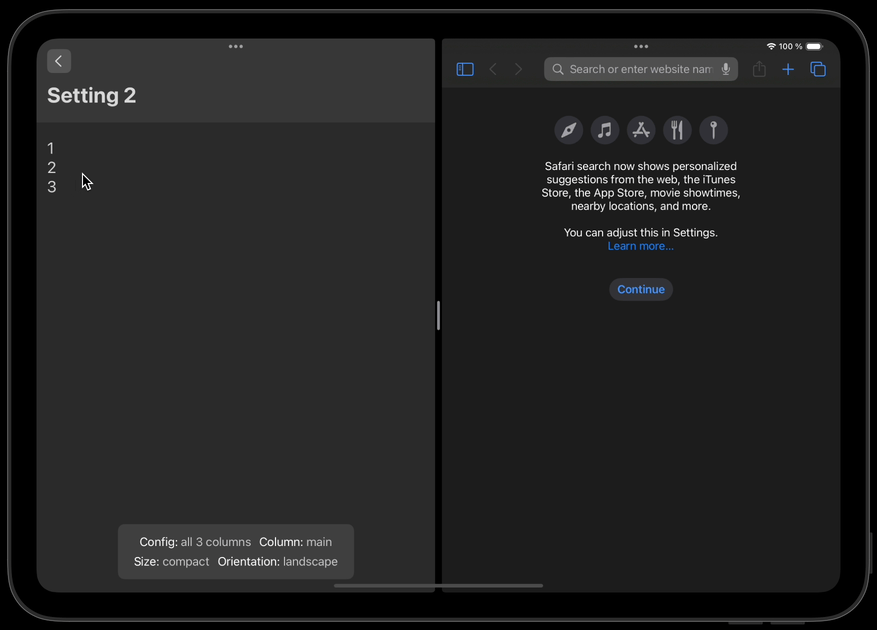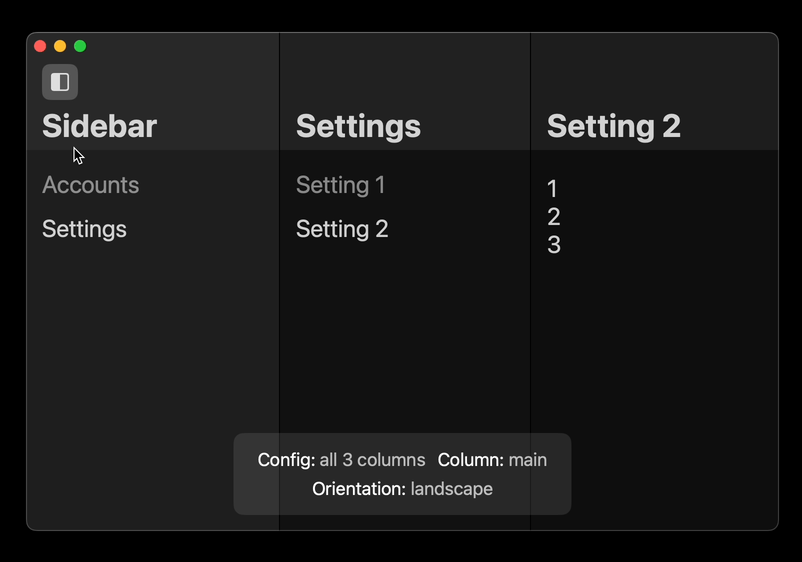Easily config multi-column apps (iPad and macOS)
NavigationSplitViewIs fairly easy to setup. But has many edge cases to account for.- Managing column-widths for different modes is challanging. Unless you use
navigationSplitViewStyle: .automaticwhich solves it but is poorly implemented from a usability POV - Customizing the navigation-bar in different modes is complex
- There is an
Example-projectincluded in this package, that makes it easier to understand how to work withNavigationSplitView - The framework supports providing your own
column-widthcalculations. Letting you set your own "responsive breakpoints" - The framework supports providing your own "navigation-UI" for the different modes, by reacting to sizeClass, orientation and winSize changes. Adding UI above the splitview is also supported.
- To use
SplitViewContainer, you need to provide three SwiftUI views:SideBar,Content, andDetail. These views represent the left side menu-bar, the center main content, and the right side detail-view. - You can control the column visibility and preferred compact column through the
columnVisibilityandpreferredCompactColumnproperties in the SplitConfig struct. - There is also a comprehensive example project included in this package. See the xcode project for more details.
import SwiftUI
import SplitViewKit
struct ContentView: View {
var body: some View {
// Interact and react to splitview via splitConfig and sizeClass parameters
SplitViewWrapper(
sideBar: { splitConfig, sizeClass in Color.red }, // Set your sidebar content here
content: { splitConfig, sizeClass in Color.green }, // Set your center content here
detail: { splitConfig, sizeClass in Color.blue }, // Set your detail content here
debug: { _, _ in nil } // Add debug-view here, or use it for floating UI above the view
columnWidth: DefaultColumnWidth(), // Set custom column widths here
splitConfig: SplitConfig() // set initial column arrangment here
)
}
}Add this to xcode or your SPM package file:
.package(url: "https://github.com/sentryco/SplitViewKit", branch: "main")- In SplitView, when in Portrait it can either occupy 40% of 60% of the screen ("Slide-over-mode" on iPad is the same as 30% split-view)
- In Landscape it can occupy 30%, 50%, and 70% of the screen
- There are some bugs in
NavigationSplitViewhttps://forums.developer.apple.com/forums/thread/708721 - Using
NavigationSplitViewis highly recommended over building your own SplitView with HStack etc. As a lot of features come toll free withNavigationSplitView
Here are some general tutorials and articles on how to use NavigationSplitView that was useful to read while building this framework.
- Stack Navigation on macOS https://betterprogramming.pub/stack-navigation-on-macos-41a40d8ec3a4
- SwiftUI macOS Navigation Basics https://www.kiloloco.com/articles/019-swiftui-macos-navigation-basics/
- Comprehensive SplitNavigationView https://eon.codes/blog/2024/02/02/NavigationSplitView-in-swiftui/
- WWDC video on navigationsplitview: https://developer.apple.com/videos/play/wwdc2022/10054/?ref=appcoda.com
- Very comprehensive custom split-view completely built from the ground up: https://github.com/stevengharris/SplitView
- Pretty gd: https://www.appcoda.com/navigationsplitview-swiftui/
These are some of the resources that was founds when solving edge cases for the NavigationSplitView
- SwiftUI Repaint View Components on Device Rotation https://stackoverflow.com/questions/57441654/swiftui-repaint-view-components-on-device-rotation
- NavigationSplitView Documentation https://developer.apple.com/documentation/swiftui/navigationsplitview
- Different Forms of Navigation in SwiftUI https://bignerdranch.com/blog/the-different-forms-of-navigation-in-swiftui/
- Developer Forums Thread on Navigation Issues https://forums.developer.apple.com/forums/thread/708721
- NavigationStack inside NavigationSplitView Detail in SwiftUI https://stackoverflow.com/questions/77464914/navigationstack-inside-navigationsplitview-detail-in-swiftui
- SwiftUI macOS Navigation Basics https://www.kiloloco.com/articles/019-swiftui-macos-navigation-basics/
- How to Detect Device Rotation in SwiftUI https://www.hackingwithswift.com/quick-start/swiftui/how-to-detect-device-rotation
- Stack Overflow Answer on Device Orientation https://stackoverflow.com/a/78889492
- UIKit UIInterfaceOrientation Documentation https://developer.apple.com/documentation/uikit/uiinterfaceorientation
- SwiftUI SplitView Compact Column Control https://useyourloaf.com/blog/swiftui-splitview-compact-column-control/
- SwiftUI on iPad: Organize your interface: https://developer.apple.com/videos/play/wwdc2022/10058/https://developer.apple.com/videos/play/wwdc2022/10058/
- Use darker transperancy background for sidebar for macOS
- Add some sort of minHeight for detail column on macOS
- Consider adding better support for 2-coulmn working right out of the box. Or add notes on how to do it (combining 2Column mode with prominentDetail)
- Consider experimenting with overflow working in detail column (maybe not, better to contain content)
- Consider adding buttons that toggle different split-view modes? (explore how this should look first etc)
- Consider improving the datamodel in the example project. Make it simpler
- Consider looking into using TupleView ? Research how it works etc. And how it might fit in here?
- Consider adding an option for 70% landscape mode could be to not use .all, and use .double instead
- Consider adding basic implementation on how to retain column-widths with user-default for macOS
- Consider adding sidebar / main / detail column widths to debug container
- Consider looking into how to avoid subduing the colors in compact mode (maybe because of hybrid color?, try pure black etc?) (surface level research on this came up empty)
- Consider checking that lightmode works well in the example project
- Consider adding info around how to remove the ability to create multiple windows of the same app on iPad. Write a note about it in the readme (might be out of scope)
- Consider making selections in the lists not show in compact mode. In the example project.
- Consider moving some debug tools from the SplitViewKit to the example project
- Consider improving the model data in the example project. See https://www.kiloloco.com/articles/019-swiftui-macos-navigation-basics/ and https://medium.com/@jpmtech/swiftui-navigationsplitview-30ce87b5de03
- Consider rebuilding NavigationSplitView with HStack. It might be a better solution and might not be very complicated to do. Rather then trying to wrap NavigationSplitView to fix NavigationSplitView shortcomings. The current wrapper works. But complexity cost is more than it should be. A HStack based solution that mimicks NavigationSplitView could reduce complexity and serve the same purpose. The implimentation would recuire a NavigationStack in compact mode. And HStack with 3 columns in regular mode. A drag implementation would be needed to account for draggable sidebar and main column. Also from swip in from left functionality would have to be implemented. Which is probably the most complicated part. They would also have to work for mac and ipad. However there is probably similar kits out there that we could extract solutions from.