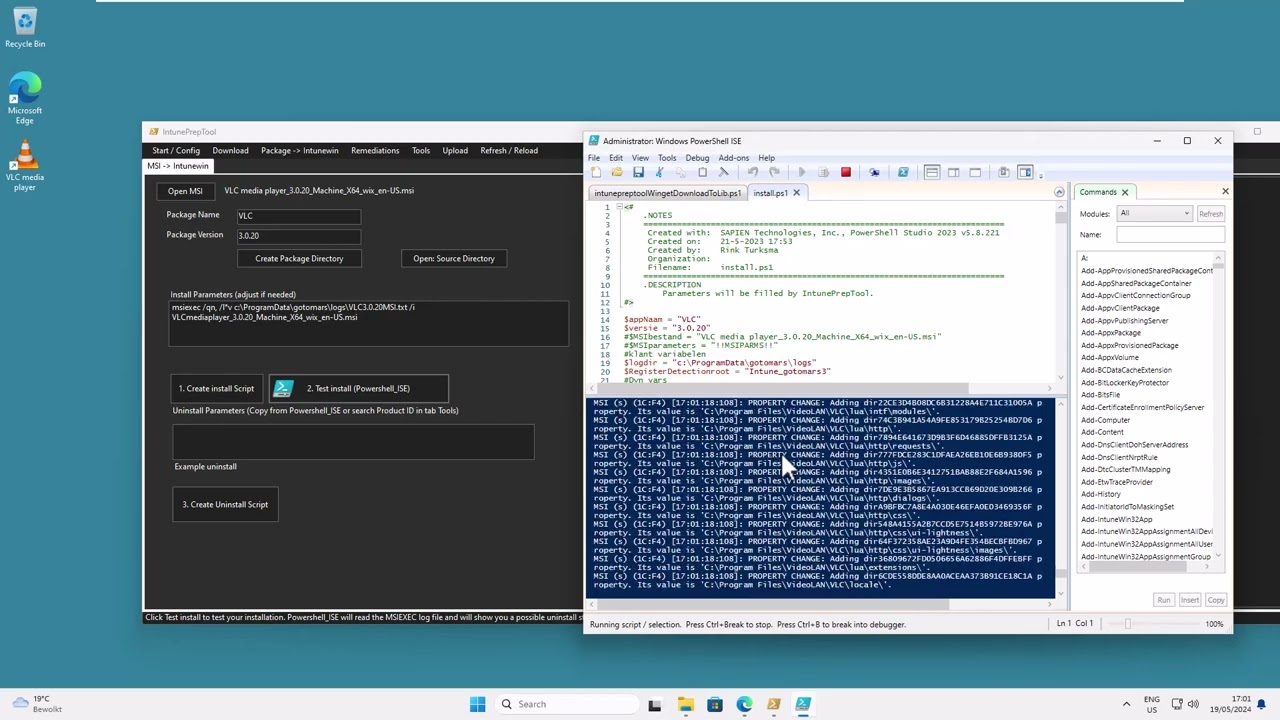Update: 19/10/2024
Created by Rink Turksma with Sapien Powershell Studio.
For release notes and latest MSI installers see: https://github.com/rink-turksma/IntunePrepTool/releases
Please use Issues in Github or email for assistence: rinkob@gmail.com
- Easily configure sources such as EXE, MSI, MSIX, Winget, PowerShell, Scheduled Tasks and weblinks to create installation and uninstallation files. Package them into Intunewin files and upload directly to Intune, with detection methods in place.
- Use Azure OpenAI GPT-4 to look for install parameters when creating packages from EXE files.
- Create winget update remediation policy.
- Download option to download source files from Winget.
- Automatically creates install.ps1 and uninstall.ps1, which you can test and edit in PowerShell ISE with one click.
- All generated PowerShell scripts used in Intunewin files will write transcript logs to a specified location and also show an informational or error message in the Event Viewer under the IntunePrepTool (Application and Services) log.
- The log file is also located at "C:\ProgramData\Microsoft\IntuneManagementExtension\Logs\IntunePrepTool.evtx"; this allows you to use the 'Collect Diagnostics' option from the Intune Admin Portal for Windows clients and download the logs of the packages.
- Button to create Intunewin file, and print detection method in the app. (Which also writes a config.csv file to the package directory.)
- After you select create Intunewin. You will get the option to select a PNG file.
- Then you can use the option for uploading directly to Intune (Uses PowerShell modules MSAL.PS from Jason Thompson and IntuneWin32App from Nickolaj Andersen) (Update 21/05/2023: Version 1.0.3.3 or later needed)
Download latest MSI. (https://github.com/rink-turksma/IntunePrepTool/releases)
Unblock MSI file:
Run MSI file.
Launch IntunePrepTool:
Run IntunePrepTool as an Administrator.
Screenshots with instructions below.
- Add your customer / tenant here.
- Always select a customer before creating a package.
- This information is stored in: "C:\Users\$ENV:username\.IntunePrepTool\config_customerinfo.csv"
- This option is used for downloading installers from the Winget repository. (MSI, MSIX or EXE sources)
- When using this download option. Files are stored in the specified location in Config panel. (or "C:\Program Files\IntunePrepTool\config_customerinfo.csv" as Downloadpath)
- After creating Intunewin package with IntunePrepTool a config.csv is written to the output folder of your package. Load the config.csv here to upload your package to MS Intune.
- Please check instructions in the release notes https://github.com/rink-turksma/IntunePrepTool/releases/tag/IntunePrepTool-1.3.0.0

- Search registry for installed application to find the Uninstall string.
How to use Tools menu to find WingetID's, Show more information for this ID, And show possible versions.
- Add Powershell code to run weekly or at startup as a scheduled task.
- Please note. Winget is needed on the target machine for this option. (Windows 10 and 11)
- Download the latest stable MSIX from this source: https://github.com/microsoft/winget-cli/releases
- Fix installation of the MSIX in a Win32 app when you want to use the 'Required' assignment option in Intune. This so you can use the Dependency option for your Winget apps.
- See this first for finding WingetID's. https://github.com/rink-turksma/IntunePrepTool/tree/main#how-to-use-tools-menu-to-find-wingetids-show-more-information-for-this-id-and-show-possible-versions