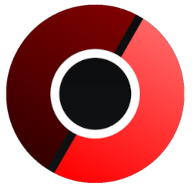The LinuxServer.io team brings you another container release featuring:
- regular and timely application updates
- easy user mappings (PGID, PUID)
- custom base image with s6 overlay
- weekly base OS updates with common layers across the entire LinuxServer.io ecosystem to minimise space usage, down time and bandwidth
- regular security updates
Find us at:
- Blog - all the things you can do with our containers including How-To guides, opinions and much more!
- Discord - realtime support / chat with the community and the team.
- Discourse - post on our community forum.
- Fleet - an online web interface which displays all of our maintained images.
- GitHub - view the source for all of our repositories.
- Open Collective - please consider helping us by either donating or contributing to our budget
Ungoogled Chromium is Google Chromium, sans dependency on Google web services.
We utilise the docker manifest for multi-platform awareness. More information is available from docker here and our announcement here.
Simply pulling lscr.io/linuxserver/ungoogled-chromium:latest should retrieve the correct image for your arch, but you can also pull specific arch images via tags.
The architectures supported by this image are:
| Architecture | Available | Tag |
|---|---|---|
| x86-64 | ✅ | amd64-<version tag> |
| arm64 | ❌ | |
| armhf | ❌ |
The application can be accessed at:
This container is based on Docker Baseimage KasmVNC which means there are additional environment variables and run configurations to enable or disable specific functionality.
| Variable | Description |
|---|---|
| CUSTOM_PORT | Internal port the container listens on for http if it needs to be swapped from the default 3000. |
| CUSTOM_HTTPS_PORT | Internal port the container listens on for https if it needs to be swapped from the default 3001. |
| CUSTOM_USER | HTTP Basic auth username, abc is default. |
| PASSWORD | HTTP Basic auth password, abc is default. If unset there will be no auth |
| SUBFOLDER | Subfolder for the application if running a subfolder reverse proxy, need both slashes IE /subfolder/ |
| TITLE | The page title displayed on the web browser, default "KasmVNC Client". |
| FM_HOME | This is the home directory (landing) for the file manager, default "/config". |
| START_DOCKER | If set to false a container with privilege will not automatically start the DinD Docker setup. |
| DRINODE | If mounting in /dev/dri for DRI3 GPU Acceleration allows you to specify the device to use IE /dev/dri/renderD128 |
| LC_ALL | Set the Language for the container to run as IE fr_FR.UTF-8 ar_AE.UTF-8 |
| NO_DECOR | If set the application will run without window borders for use as a PWA. |
| NO_FULL | Do not autmatically fullscreen applications when using openbox. |
| Variable | Description |
|---|---|
--privileged |
Will start a Docker in Docker (DinD) setup inside the container to use docker in an isolated environment. For increased performance mount the Docker directory inside the container to the host IE -v /home/user/docker-data:/var/lib/docker. |
-v /var/run/docker.sock:/var/run/docker.sock |
Mount in the host level Docker socket to either interact with it via CLI or use Docker enabled applications. |
--device /dev/dri:/dev/dri |
Mount a GPU into the container, this can be used in conjunction with the DRINODE environment variable to leverage a host video card for GPU accelerated appplications. Only Open Source drivers are supported IE (Intel,AMDGPU,Radeon,ATI,Nouveau) |
The environment variable LC_ALL can be used to start this image in a different language than English simply pass for example to launch the Desktop session in French LC_ALL=fr_FR.UTF-8. Some languages like Chinese, Japanese, or Korean will be missing fonts needed to render properly known as cjk fonts, but others may exist and not be installed. We only ensure fonts for Latin characters are present. Fonts can be installed with a mod on startup.
To install cjk fonts on startup as an example pass the environment variables:
-e DOCKER_MODS=linuxserver/mods:universal-package-install
-e INSTALL_PACKAGES=fonts-noto-cjk
-e LC_ALL=zh_CN.UTF-8
The web interface has the option for "IME Input Mode" in Settings which will allow non english characters to be used from a non en_US keyboard on the client. Once enabled it will perform the same as a local Linux installation set to your locale.
To help you get started creating a container from this image you can either use docker-compose or the docker cli.
docker-compose (recommended, click here for more info)
---
services:
ungoogled-chromium:
image: lscr.io/linuxserver/ungoogled-chromium:latest
container_name: ungoogled-chromium
security_opt:
- seccomp:unconfined #optional
environment:
- PUID=1000
- PGID=1000
- TZ=Etc/UTC
- CHROME_CLI=https://www.linuxserver.io/ #optional
volumes:
- /path/to/config:/config
ports:
- 3000:3000
- 3001:3001
shm_size: "1gb"
restart: unless-stoppeddocker cli (click here for more info)
docker run -d \
--name=ungoogled-chromium \
--security-opt seccomp=unconfined `#optional` \
-e PUID=1000 \
-e PGID=1000 \
-e TZ=Etc/UTC \
-e CHROME_CLI=https://www.linuxserver.io/ `#optional` \
-p 3000:3000 \
-p 3001:3001 \
-v /path/to/config:/config \
--shm-size="1gb" \
--restart unless-stopped \
lscr.io/linuxserver/ungoogled-chromium:latestContainers are configured using parameters passed at runtime (such as those above). These parameters are separated by a colon and indicate <external>:<internal> respectively. For example, -p 8080:80 would expose port 80 from inside the container to be accessible from the host's IP on port 8080 outside the container.
| Parameter | Function |
|---|---|
-p 3000 |
Ungoogled Chromium desktop gui. |
-p 3001 |
HTTPS Ungoogled Chromium desktop gui. |
-e PUID=1000 |
for UserID - see below for explanation |
-e PGID=1000 |
for GroupID - see below for explanation |
-e TZ=Etc/UTC |
specify a timezone to use, see this list. |
-e CHROME_CLI=https://www.linuxserver.io/ |
Specify one or multiple Chromium CLI flags, this string will be passed to the application in full. |
-v /config |
Users home directory in the container, stores local files and settings |
--shm-size= |
This is needed for any modern website to function like youtube. |
--security-opt seccomp=unconfined |
For Docker Engine only, many modern gui apps need this to function on older hosts as syscalls are unknown to Docker. Ungoogled Chromium runs in no-sandbox test mode without it. |
You can set any environment variable from a file by using a special prepend FILE__.
As an example:
-e FILE__MYVAR=/run/secrets/mysecretvariableWill set the environment variable MYVAR based on the contents of the /run/secrets/mysecretvariable file.
For all of our images we provide the ability to override the default umask settings for services started within the containers using the optional -e UMASK=022 setting.
Keep in mind umask is not chmod it subtracts from permissions based on it's value it does not add. Please read up here before asking for support.
When using volumes (-v flags), permissions issues can arise between the host OS and the container, we avoid this issue by allowing you to specify the user PUID and group PGID.
Ensure any volume directories on the host are owned by the same user you specify and any permissions issues will vanish like magic.
In this instance PUID=1000 and PGID=1000, to find yours use id your_user as below:
id your_userExample output:
uid=1000(your_user) gid=1000(your_user) groups=1000(your_user)
We publish various Docker Mods to enable additional functionality within the containers. The list of Mods available for this image (if any) as well as universal mods that can be applied to any one of our images can be accessed via the dynamic badges above.
-
Shell access whilst the container is running:
docker exec -it ungoogled-chromium /bin/bash -
To monitor the logs of the container in realtime:
docker logs -f ungoogled-chromium
-
Container version number:
docker inspect -f '{{ index .Config.Labels "build_version" }}' ungoogled-chromium -
Image version number:
docker inspect -f '{{ index .Config.Labels "build_version" }}' lscr.io/linuxserver/ungoogled-chromium:latest
Most of our images are static, versioned, and require an image update and container recreation to update the app inside. With some exceptions (noted in the relevant readme.md), we do not recommend or support updating apps inside the container. Please consult the Application Setup section above to see if it is recommended for the image.
Below are the instructions for updating containers:
-
Update images:
-
All images:
docker-compose pull
-
Single image:
docker-compose pull ungoogled-chromium
-
-
Update containers:
-
All containers:
docker-compose up -d
-
Single container:
docker-compose up -d ungoogled-chromium
-
-
You can also remove the old dangling images:
docker image prune
-
Update the image:
docker pull lscr.io/linuxserver/ungoogled-chromium:latest
-
Stop the running container:
docker stop ungoogled-chromium
-
Delete the container:
docker rm ungoogled-chromium
-
Recreate a new container with the same docker run parameters as instructed above (if mapped correctly to a host folder, your
/configfolder and settings will be preserved) -
You can also remove the old dangling images:
docker image prune
Tip
We recommend Diun for update notifications. Other tools that automatically update containers unattended are not recommended or supported.
If you want to make local modifications to these images for development purposes or just to customize the logic:
git clone https://github.com/linuxserver/docker-ungoogled-chromium.git
cd docker-ungoogled-chromium
docker build \
--no-cache \
--pull \
-t lscr.io/linuxserver/ungoogled-chromium:latest .The ARM variants can be built on x86_64 hardware using multiarch/qemu-user-static
docker run --rm --privileged multiarch/qemu-user-static:register --resetOnce registered you can define the dockerfile to use with -f Dockerfile.aarch64.
- 25.07.24: - Initial release.