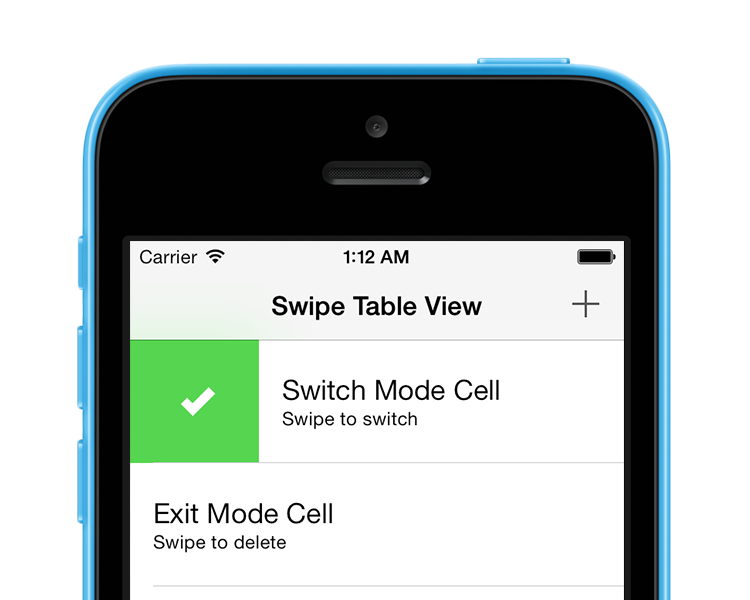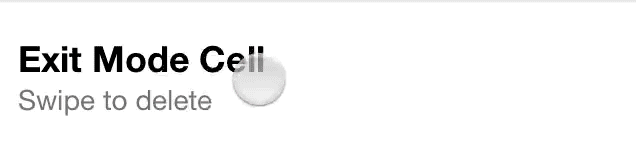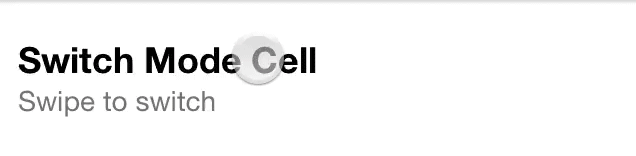An Effort to show how one would implement a TableViewCell like the one we can see in the very well executed Mailbox iOS app.
##Demo
###Exit Mode
The exit mode (MCSwipeTableViewCellModeExit) is the original behavior we can see in the Mailboxapp. Swiping the cell should make it disappear.
###Switch Mode
The switch mode (MCSwipeTableViewCellModeSwitch) is a new behavior I'm introducing. The cell will bounce back after selecting a state, this allows you to keep the cell. Very useful to switch an option quickly.
##Usage
- (UITableViewCell *)tableView:(UITableView *)tableView cellForRowAtIndexPath:(NSIndexPath *)indexPath
{
static NSString *CellIdentifier = @"Cell";
MCSwipeTableViewCell *cell = [tableView dequeueReusableCellWithIdentifier:CellIdentifier];
if (!cell)
{
cell = [[MCSwipeTableViewCell alloc] initWithStyle:UITableViewCellStyleSubtitle reuseIdentifier:CellIdentifier];
}
// For the delegate callback
[cell setDelegate:self];
// We need to provide the icon names and the desired colors
[cell setFirstStateIconName:@"check.png"
firstColor:[UIColor colorWithRed:85.0/255.0 green:213.0/255.0 blue:80.0/255.0 alpha:1.0]
secondStateIconName:@"cross.png"
secondColor:[UIColor colorWithRed:232.0/255.0 green:61.0/255.0 blue:14.0/255.0 alpha:1.0]
thirdIconName:@"clock.png"
thirdColor:[UIColor colorWithRed:254.0/255.0 green:217.0/255.0 blue:56.0/255.0 alpha:1.0]
fourthIconName:@"list.png"
fourthColor:[UIColor colorWithRed:206.0/255.0 green:149.0/255.0 blue:98.0/255.0 alpha:1.0]];
// We need to set a background to the content view of the cell
[cell.contentView setBackgroundColor:[UIColor whiteColor]];
// Setting the type of the cell
[cell setMode:MCSwipeTableViewCellModeExit];
return cell;
} ###Delegate
MCSwipeTableViewCell has a delegate to retrieve the cell/state/mode of the triggered item.
@interface MCTableViewController () <MCSwipeTableViewCellDelegate>#pragma mark - MCSwipeTableViewCellDelegate
- (void)swipeTableViewCell:(MCSwipeTableViewCell *)cell didTriggerState:(MCSwipeTableViewCellState)state withMode:(MCSwipeTableViewCellMode)mode
{
NSLog(@"IndexPath : %@ - MCSwipeTableViewCellState : %d - MCSwipeTableViewCellMode : %d", [self.tableView indexPathForCell:cell], state, mode);
}###Deleting cells in Exit mode
In MCSwipeTableViewCellModeExit mode you may want to delete the cell with a nice fading animation, the following lines will give you an idea how to execute it:
- (void)swipeTableViewCell:(MCSwipeTableViewCell *)cell didTriggerState:(MCSwipeTableViewCellState)state withMode:(MCSwipeTableViewCellMode)mode
{
if (mode == MCSwipeTableViewCellModeExit)
{
// Remove the item in your data array and then remove it with the following method
[self.tableView deleteRowsAtIndexPaths:@[[self.tableView indexPathForCell:cell]] withRowAnimation:UITableViewRowAnimationFade];
}
}There is also an example in the demo project, I recommend to take a look at it.
###Customization You may want to change the number of states, have a color without the icon or the opposite. All those combinations are possible.
In setFirstStateIconName: method you just need to put a nil in the required fields to disable a state, remove the color or the icon.
For instance if you only want to have two states out of four:
[cell setFirstStateIconName:@"check.png"
firstColor:[UIColor colorWithRed:85.0/255.0 green:213.0/255.0 blue:80.0/255.0 alpha:1.0]
secondStateIconName:@"cross.png"
secondColor:[UIColor colorWithRed:232.0/255.0 green:61.0/255.0 blue:14.0/255.0 alpha:1.0]
thirdIconName:nil
thirdColor:nil
fourthIconName:nil
fourthColor:nil];##Requirements
- iOS >= 5.0
- ARC
Ali Karagoz
MCSwipeTableViewCell is available under the MIT license. See the LICENSE file for more info.