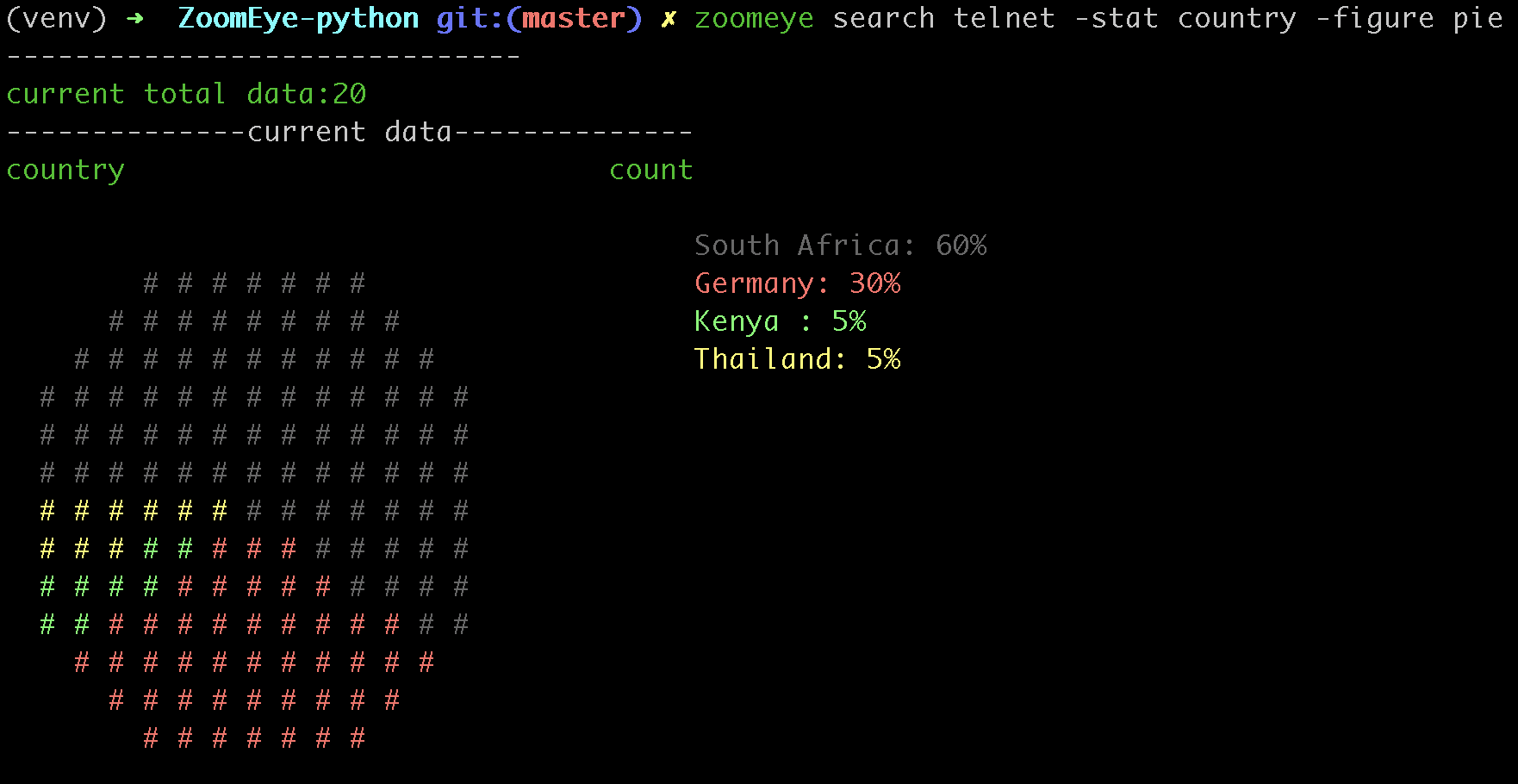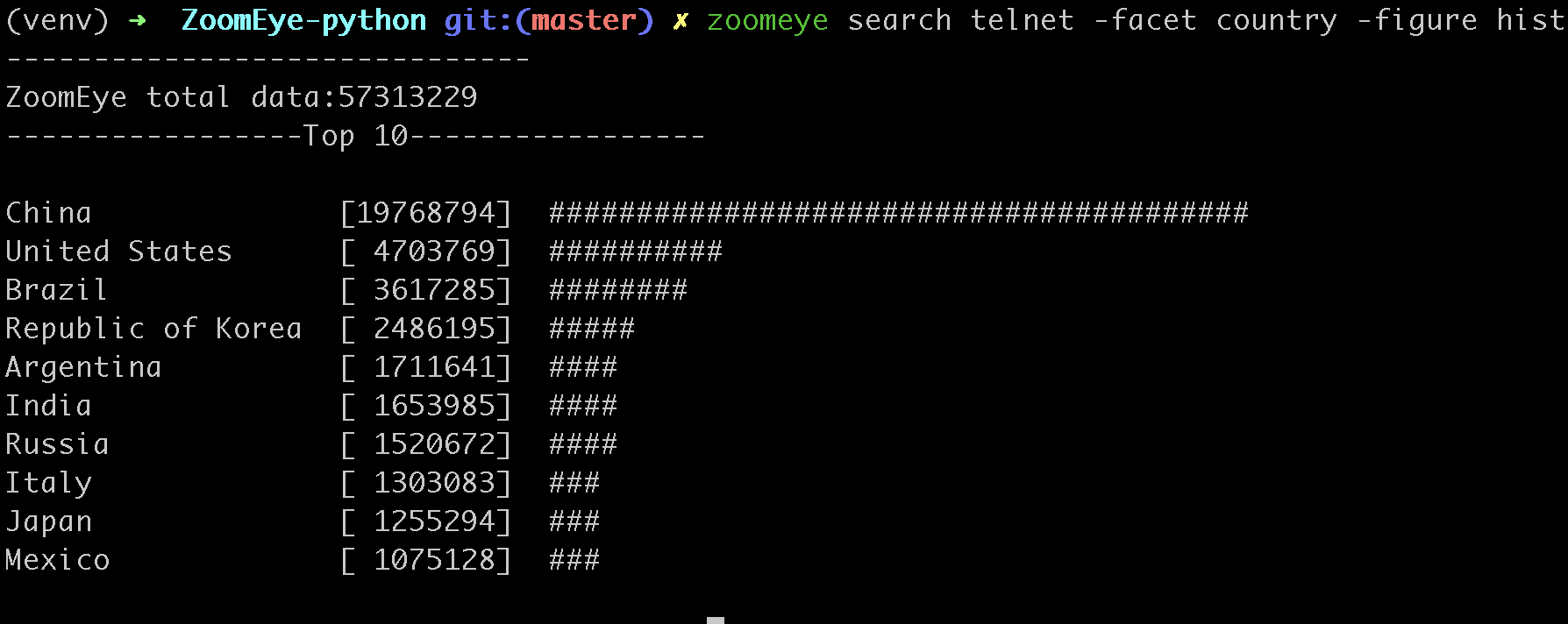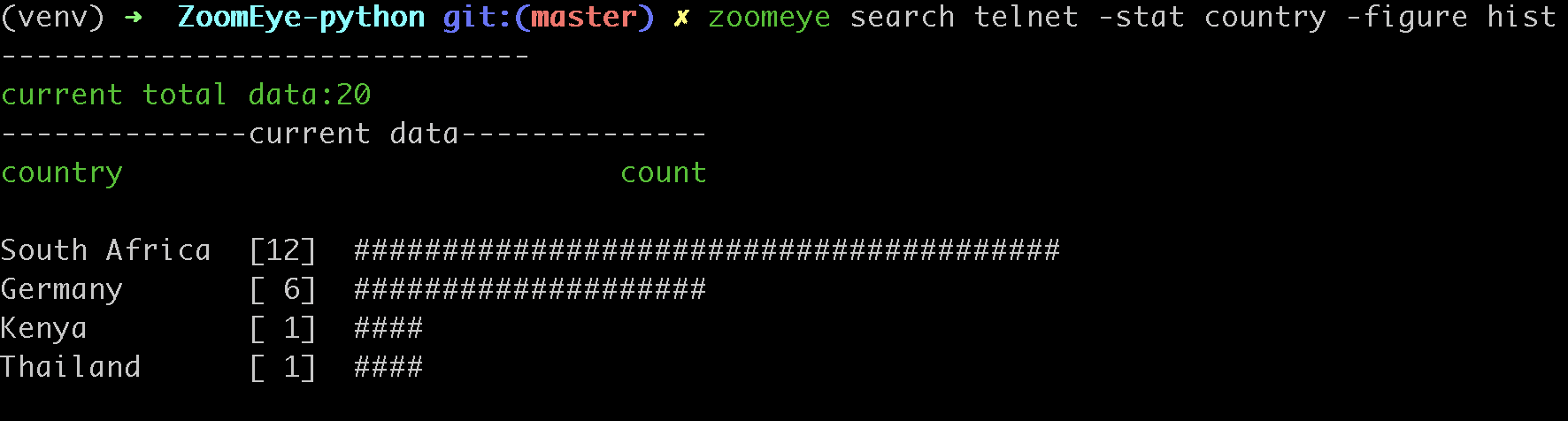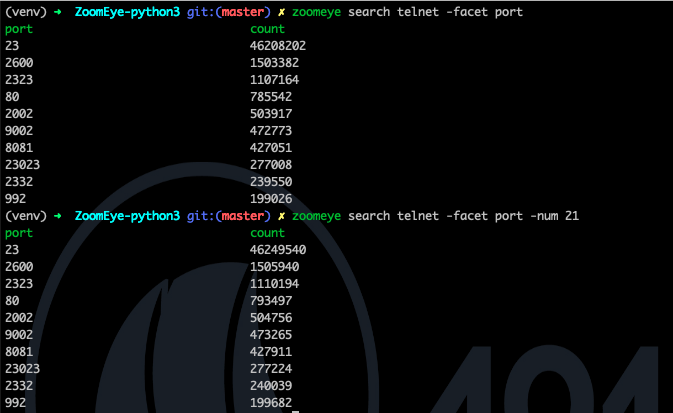English | 中文文档
ZoomEye is a cyberspace search engine, users can search for
network devices using a browser https://www.zoomeye.org.
ZoomEye-python is a Python library developed based on the
ZoomEye API. It provides the ZoomEye command line mode and can
also be integrated into other tools as an SDK. The library allows
technicians to search, filter, and export ZoomEye data
more conveniently.
It can be installed directly from pypi:
pip3 install zoomeye
or installed from github:
pip3 install git+https://github.com/knownsec/ZoomEye-python.git
After successfully installing ZoomEye-python, you can use the
zoomeye command directly, as follows:
$ zoomeye -h
usage: zoomeye [-h] [-v] {info,search,init,ip,history,clear} ...
positional arguments:
{info,search,init,ip,history,clear}
info Show ZoomEye account info
search Search the ZoomEye database
init Initialize the token for ZoomEye-python
ip Query IP information
history Query device history
clear Manually clear the cache and user information
optional arguments:
-h, --help show this help message and exit
-v, --version show program's version number and exit
Before using the ZoomEye-python cli, the user token needs to be
initialized. The credential is used to verify the user’s identity to
query data from ZoomEye; only support API-KEY authentication methods.
You can view the help through zoomeye init -h, and use APIKEY to
demonstrate below:
$ zoomeye init -apikey "01234567-acbd-00000-1111-22222222222" successfully initialized Role: developer Quota: 10000
Users can login to ZoomEye and obtain APIKEY in personal
information (https://www.zoomeye.org/profile); APIKEY will not
expire, users can reset in personal information according to their
needs.
Users can query personal information and data quota through the info
command, as follows:
$ zoomeye info
user_info: {
"email": "",
"name": "",
"nick_name": "",
"api_key": "",
"role": "", # service level
"phone", "",
"expired_at": ""
}
quota: {
"remain_free_quota": "", # This month remaining free amount
"remain_pay_quota": "", # Amount of remaining payment this month
"remain_total_quota": "" # Total amount remaining by the service date
}
Search is the core function of ZoomEye-python, which is used through
the search command. the search command needs to specify the
search keyword (dork), let's perform a simple search below:
$ zoomeye search "telnet" -num 1 ip:port service country app banner 222.*.*.*:23 telnet Japan Pocket CMD telnetd \xff\xfb\x01\xff\xfb\x03\xff\x... total: 1
Using the search command is as simple as using a browser to search
in ZoomEye. by default, we display five more important fields. users
can use these data to understand the target information:
1.ip:port ip address and port 2.service the service that the port is open 3.country country of this ip address 4.app application type 5.banner characteristic response of the port
In the above example, the number to be displayed is specified using the
-num parameter. in addition, search also supports the following
parameters (zoomeye search -h) so that users can handle the data. we
will explain and demonstrate below.
-num set the number of displays/searches, support 'all' -count query the total amount of this dork in the ZoomEye database -facet query the distribution of the full data of the dork -stat the distribution of statistical data result sets -filter query the list of a certain area in the data result set, or filter according to the content -save the result set can be exported according to the filter conditions -force ignore the local cache and force the data to be obtained from the API -type select web or host search
Through the -num parameter, we can specify the number of search and
display, and the specified number is the number of consumed quantities.
you can query the volume of the dork in the ZoomEye database through
the -count parameter, as follows:
$ zoomeye search "telnet" -count 56903258
One thing to note, the consumption of the-numparameter is an integer multiple of 20, because the minimum number of a single query of theZoomEye APIis 20.
We can use -facet and -stat to perform data statistics, use
-facet to query the statistics of the dork's full data (obtained
through API after statistics by ZoomEye), and -stat You can
perform statistics on the query result set. The fields supported by the
two commands include:
# host searhc app statistics by application type device statistics by device type service statistics by service type os statistics by operating system type port statistics by port country statistics by country city statistics by city # web search webapp statistics by Web application component statistics by Web container framework statistics by Web framework server statistics by Web server waf statistics by Web firewall(WAF) os statistics by operating system country statistics by country
use -facet to count the application types of all telnet devices:
$ zoomeye search "telnet" -facet app app count [unknown] 28317914 BusyBox telnetd 10176313 Linux telnetd 3054856 Cisco IOS telnetd 1505802 Huawei Home Gateway telnetd 1229112 MikroTik router config httpd 1066947 Huawei telnetd 965378 Busybox telnetd 962470 Netgear broadband router... 593346 NASLite-SMB/Sveasoft Alc... 491957
use -stat to count and query the application types of 20 telnet
devices:
$ zoomeye search "telnet" -stat app app count Cisco IOS telnetd 7 [unknown] 5 BusyBox telnetd 4 Linux telnetd 3 Pocket CMD telnetd 1
Use the -filter parameter to query the list of partial segments in
the data result set, or filter based on content. The segments supported
by this command include:
# host/search app show application type details version show version information details device show device type details port show port information details city show city details country show country details asn show as number details banner show details of characteristic response timestamp show record data time * when this symbol is included, show all field details # web/search app show application type details headers HTTP header keywords meta keyword title HTTP Title information site site search city show city details country show country details webapp Web application component Web container framework Web framework server Web server waf Web firewall(WAF) os operating system timestamp updated timestamp * when this symbol is included, show all field details
Compared to the omitted display by default, the complete data can be
viewed through -filter, as follows:
$ zoomeye search "telnet" -num 1 -filter banner ip banner 222.*.*.* \xff\xfb\x01\xff\xfb\x03\xff\xfd\x03TELNET session now in ESTABLISHED state\r\n\r\n total: 1
When using -filter to filter, the syntax is: key1,key2,key3=value, where key3=value is the filter condition, and the displayed content is key1,key2 Example:
$ zoomeye search telnet -num 1 -filter port,app,banner=Telnet ip port app 240e:*:*:*::3 23 LANDesk remote management
In the above example: banner=Telnet is the filter condition, and port,app is the displayed content. If you need to display banner, the filter statement is like this
$ zoomeye search telnet -num 1 -filter port,app,banner,banner=Telnet
The -save parameter can export data. the syntax of this parameter is
the same as that of -filter, and the result is saved to a file in
the format of line json, as follows:
$ zoomeye search "telnet" -save banner=telnet
save file to telnet_1_1610446755.json successful!
$ cat telnet_1_1610446755.json
{'ip': '218.223.21.91', 'banner': '\\xff\\xfb\\x01\\xff\\xfb\\x03\\xff\\xfd\\x03TELNET session now in ESTABLISHED state\\r\\n\\r\\n'}
if you use-savewithout any parameters, the query result will be saved as a file according to the json format ofZoomEye API. this method is generally used to integrate data while retaining metadata; the file can be as input, it is parsed and processed again throughcli, such aszoomeye search "xxxxx.json".
The -figure parameter is a data visualization parameter. This parameter provides two display methods: pie (pie chart) and hist (histogram). The data will still be displayed without specifying it. When -figure is specified , Only graphics will be displayed. The pie chart is as follows:
The histogram is as follows:
ZoomEye-python provides the function of querying IP historical device data. Use the command history [ip] to query the historical data of IP devices. The usage is as follows:
$zoomeye history "207.xx.xx.13" -num 1 207.xx.xx.13 Hostnames: [unknown] Country: United States City: Lake Charles Organization: fulair.com Lastupdated: 2021-02-18T03:44:06 Number of open ports: 1 Number of historical probes: 1 timestamp port/service app raw_data 2021-02-18 03:44:06 80/http Apache httpd HTTP/1.0 301 Moved Permanently...
By default, five fields are shown to users:
1. time recorded time 2. service Open service 3. port port 4. app web application 5. raw fingerprint information
Use zoomeye history -h to view the parameters provided by history.
$zoomeye history -h
usage: zoomeye history [-h] [-filter filed=regexp] [-force] ip
positional arguments:
ip search historical device IP
optional arguments:
-h, --help show this help message and exit
-filter filed=regexp filter data and print raw data detail. field:
[time,port,service,app,raw]
-force ignore the local cache and force the data to be
obtained from the API
The following is a demonstration of -filter:
$zoomeye history "207.xx.xx.13" -filter "time=^2019-08,port,service" 207.xx.xx.13 Hostnames: [unknown] Country: United States City: Lake Charles Organization: fulair.com Lastupdated: 2019-08-16T10:53:46 Number of open ports: 3 Number of historical probes: 3 time port service 2019-08-16 10:53:46 389 ldap 2019-08-08 23:32:30 22 ssh 2019-08-03 01:55:59 80 http
The -filter parameter supports the filtering of the following five fields:
1.time scan time 2.port port information 3.service open service 4.app web application 5.banner original fingerprint information * when this symbol is included, show all field details
A display of the id field is added during the display. id is the serial number. For the convenience of viewing, it cannot be used as a filtered field.
Note: At present, only the above five fields are allowed to filter.
The user quota will also be consumed when using the
historycommand. The user quota will be deducted for the number of pieces of data returned in thehistorycommand. For example: IP "8.8.8.8" has a total of944historical records, and the user quota of944is deducted for one query.
You can query the information of the specified IP through the zoomeye ip command, for example:
$ zoomeye ip 185.*.*.57
185.*.*.57
Hostnames: [unknown]
Isp: [unknown]
Country: Saudi Arabia
City: [unknown]
Organization: [unknown]
Lastupdated: 2021-03-02T11:14:33
Number of open ports: 4{2002, 9002, 123, 25}
port service app banner
9002 telnet \xff\xfb\x01\xff\xfb\x0...
123 ntp ntpd \x16\x82\x00\x01\x05\x0...
2002 telnet Pocket CMD telnetd \xff\xfb\x01\xff\xfb\x0...
25 smtp Cisco IOS NetWor... 220 10.1.10.2 Cisco Net...
The zoomeye ip command also supports the filter parameter -filter, and the syntax is the same as that of zoomeye search. E.g:
$ zoomeye ip "185.*.*.57" -filter "app,app=ntpd" Hostnames: [unknown] Isp: [unknown] Country: Saudi Arabia City: [unknown] Organization: [unknown] Lastupdated: 2021-02-17T02:15:06 Number of open ports: 0 Number of historical probes: 1 app ntpd
The fields supported by the filter parameter are:
1.port port information 2.service open service 3.app web application 4.banner original fingerprint information
Note: This function limits the number of queries per user per day based on different user levels.
Registered users and developers can query 10 times a day
Advanced users can query 20 times a day
VIP users can query 30 times a day
After the number of times per day is used up, it will be refreshed after 24 hours, that is, counting from the time of the first IP check, and the number of refreshes after 24 hours.
Users search for a large amount of data every day, which causes the storage space occupied by the cache folder to gradually increase; if users use ZoomEye-python on a public server, it may cause their own API KEY and ACCESS TOKEN to leak .
For this reason, ZoomEye-python provides the clear command zoomeye clear, which can clear the cached data and user configuration. The usage is as follows:
$zoomeye clear -h usage: zoomeye clear [-h] [-setting] [-cache] optional arguments: -h, --help show this help message and exit -setting clear user api key and access token -cache clear local cache file
ZoomEye-python provides a caching in cli mode, which is located
under ~/.config/zoomeye/cache to save user quota as much as
possible; the data set that the user has queried will be cached locally
for 5 days. when users query the same data set, quotas are not consumed.
ZoomEye-python provides the domain name query function (including associated domain name query and subdomain name query). To query a domain name, run the domain [domain name] [query type] command as follows:
$ python cli.py domain baidu.com 0 name timestamp ip zszelle.baidu30a72.bf.3dtops.com 2021-06-27 204.11.56.48 zpvpcxa.baidu.3dtops.com 2021-06-27 204.11.56.48 zsrob.baidu.3dtops.com 2021-06-27 204.11.56.48 zw8uch.7928.iwo7y0.baidu82.com 2021-06-27 59.188.232.88 zydsrdxd.baidu.3dtops.com 2021-06-27 204.11.56.48 zycoccz.baidu.3dtops.com 2021-06-27 204.11.56.48 ... total: 30/79882
By default, the user is presented with three more important fields:
1. name 域名全称 2. timestamp 建立时间戳 3. ip ip地址
Use zoomeye domain -h to view parameters provided by the domain.
$ python cli.py domain -h
usage: zoomeye domain [-h] [-page PAGE] [-dot] q {0,1}
positional arguments:
q search key word(eg:baidu.com)
{0,1} 0: search associated domain;1: search sub domain
optional arguments:
-h, --help show this help message and exit
-page PAGE view the page of the query result
-dot generate a network map of the domain name
The following is a demonstration of -page :(default query for the first page when not specified)
$ python cli.py domain baidu.com 0 -page 3 name timestamp ip zvptcfua.baidu6c7be.mm.3dtops.com 2021-06-27 204.11.56.48 zmukxtd.baidu65c78.iw.3dtops.com 2021-06-27 204.11.56.48 zhengwanghuangguanxianjinkaihu.baidu.fschangshi.com 2021-06-27 23.224.194.175 zibo-baidu.com 2021-06-27 194.56.78.148 zuwxb4.jingyan.baidu.66players.com 2021-06-27 208.91.197.46 zhannei.baidu.com.hypestat.com 2021-06-27 67.212.187.108 zrr.sjz-baidu.com 2021-06-27 204.11.56.48 zp5hd1.baidu.com.ojsdi.cn 2021-06-27 104.149.242.155 ... zhidao.baidu.com.39883.wxeve.cn 2021-06-27 39.98.202.39 zhizhao.baidu.com 2021-06-27 182.61.45.108 zfamnje.baidu.3dtops.com 2021-06-27 204.11.56.48 zjnfza.baidu.3dtops.com 2021-06-27 204.11.56.48 total: 90/79882
The -dot parameter can generate a network map of domain name and IP,Before using this function, you need to install grapvhiz.
Please refer to grapvhiz for the installation tutorial. It is supported on Windows/Linux/Mac.
The -dot parameter will generate a picture in png format and save the original dot language script at the same time.
ZoomEye-python is demonstrated under Windows, Mac, Linux, FreeBSD
- Similarly, the SDK also supports API-KEY authentication methods,
APIKEY, as follows:
APIKEY
from zoomeye.sdk import ZoomEye
zm = ZoomEye(api_key="01234567-acbd-00000-1111-22222222222")The following are the interfaces and instructions provided by the SDK:
1.dork_search(dork, page=0, resource="host", facets=None) search the data of the specified page according to dork 2.multi_page_search(dork, page=1, resource="host", facets=None) search multiple pages of data according to dork 3.resources_info() get current user information 4.show_count() get the number of all matching results under the current dork 5.dork_filter(keys) extract the data of the specified field from the search results 6.get_facet() get statistical results of all data from search results 7.history_ip(ip) query historical data information of an ip 8.show_site_ip(data) traverse the web-search result set, and output the domain name and ip address 9.show_ip_port(data) traverse the host-search result set and output the ip address and port 10.generate_dot(self, q, source=0, page=1) Generate graphviz files and pictures written in the domain center
$ python3
>>> import zoomeye.sdk as zoomeye
>>> dir(zoomeye)
['ZoomEye', 'ZoomEyeDict', '__builtins__', '__cached__', '__doc__',
'__file__', '__loader__', '__name__', '__package__', '__spec__',
'fields_tables_host', 'fields_tables_web', 'getpass', 'requests',
'show_ip_port', 'show_site_ip', 'zoomeye_api_test']
>>> # Use API-KEY search
>>> zm = zoomeye.ZoomEye(api_key="01234567-acbd-00000-1111-22222222222")
>>> data = zm.dork_search('apache country:cn')
>>> zoomeye.show_site_ip(data)
213.***.***.46.rev.vo***one.pt ['46.***.***.213']
me*****on.o****e.net.pg ['203.***.***.114']
soft********63221110.b***c.net ['126.***.***.110']
soft********26216022.b***c.net ['126.***.***.22']
soft********5084068.b***c.net ['126.***.***.68']
soft********11180040.b***c.net ['126.***.***.40']
...As in the above example, we use dork_search() to search, and we can
also set the facets parameter to obtain the aggregated statistical
results of the full data of the dork. for the fields supported by
facets, please refer to 2.use cli - 5.statistics. as follows:
>>> data = zm.dork_search('telnet', facets='app')
>>> zm.get_facet()
{'product': [{'name': '', 'count': 28323128}, {'name': 'BusyBox telnetd', 'count': 10180912}, {'name': 'Linux telnetd', ......multi_page_search()can also search. use this function when you need to obtain a large amount of data, where thepagefield indicates how many pages of data are obtained; anddork_search()only obtains the data of a specified page.
the dork_filter() function is provided in the SDK, we can filter the
data more conveniently and extract the specified data fields as follows:
>>> data = zm.dork_search("telnet")
>>> zm.dork_filter("ip,port")
[['180.*.*.166', 5357], ['180.*.*.6', 5357], ......since the fields returned byweb-searchandhost-searchinterfaces are different, you need to fill in the correct fields when filtering. the fields included inweb-search: app / headers / keywords / title / ip / site / city / country the fields included inhost-search: app / version / device / ip / port / hostname / city / country / asn / banner
~/.config/zoomeye/cache), and the validity period is 5 days,
which can greatly save quota."<body style=\"margin:0;padding:0\"> <p align=\"center\"> <iframe src=\ "index.xhtml\"", when dork contains quotation marks or multiple quotation marks, the outermost layer of dork must be wrapped in quotation marks to indicate a parameter as a whole, otherwise command line parameter parsing will cause problems. Then the correct search method for the following dork should be: '"<body style=\"margin:0;padding:0\"> <p align=\"center\"> <iframe src=\"index.xhtml\" "'.telnet. the result of the first query is that 20 data query
requests (including the statistical results) were initiated by cli one
day ago by default, and cached in a local folder; the second time We
set the number of queries to 21, cli will read 20 cached data and
initiate a new query request (actually the smallest unit is 20, which
also contains statistical results), the first query and the second
query a certain period of time is in between. during this period of
time, ZoomEye periodically scans and updates the data, resulting
in the above data inconsistency, so cli will use the newer statistical
results.ZoomEye provides two search interfaces: /host/search and /web/search. In ZoomEye-python, only /host/search is used by default, and /web/search is not used. Users can choose the search method according to their needs by specifying the type parameter.ZoomEye-python, we will fix it in the
subsequent version This question.ZoomEye-python is a part of 404Team Starlink
Project. If you
have any questions about ZoomEye-python or want to talk to a small
partner, you can refer to The way to join the group of Starlink Project.