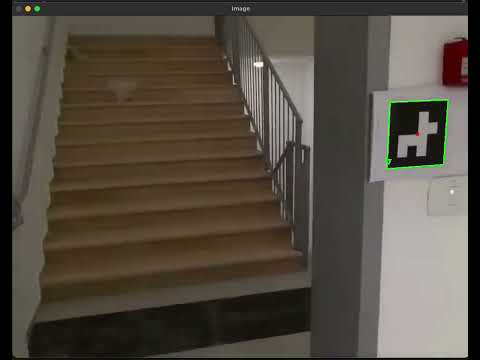The provided code is a Aruco code detection algorithm, which for a given video/image file, detects the aruco codes that is located within the video/image, marks the aruco code with a green rectangle with the aruco ID and writes down the 2D and 3D information for each given frame in the following format: [Frame ID, Marker ID, Top Left, Top Right, Bottom Right, Bottom Left, Distance, Yaw, Pitch, Roll] to a csv file located under Out folder.
- Marker ID: The ID of the detected ArUco marker.
- Top Left: Coordinates of the top left corner of the marker.
- Top Right: Coordinates of the top right corner of the marker.
- Bottom Right: Coordinates of the bottom right corner of the marker.
- Bottom Left: Coordinates of the bottom left corner of the marker.
- Distance: The distance from the camera to the marker.
- Yaw: The yaw angle of the marker.
- Pitch: The pitch angle of the marker.
- Roll: The roll angle of the marker.
In addition, it prints to the terminal each Aruco code that it detects with it's ID.
- Running the detection on
Images/frame_1.jpg
- Running the detection on
Videos/challengeB.mp4
# Clone the repository
$ git clone https://github.com/MightyArty/QR-Video-Detection.git
# Enter the repository
$ cd QR-Video-Detection
# Install the libraries
$ pip install -r requirements.txt
# To run the QR-Image detection run the following
$ python detect_from_image.py --image Images/frame_1.jpg --type DICT_4X4_100
# Where "framge_1.png" can be changed to any other image containing a QR code.
# To run the QR-Video detection run the following
$ python detect_from_video.py --type DICT_4X4_100 --video Videos/challengeB.mp4
# After the run, you will see the output.csv file under the "Out" folder.
# To run the QR-Camera detection run the following
python detect_from_camera.py --type DICT_4X4_100
# After the run, you will see the camera_detect.csv file under the "Out" folder.
# To close the video/image window
$ Press "Q"